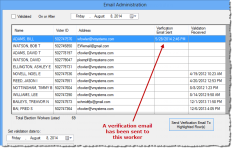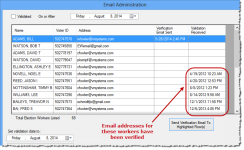Send Verification Emails to Workers
This section explains how to send verification emails to workers whose email addresses have not yet been verified or were verified so long ago that the verification needs updating.
Verification of email addresses is important if your county wants to email mail merge letters to workers, because the system will not email letters to unverified email addresses.
To learn how to customize the text in verification emails, see Modify the Text of Verification Emails to Workers.
For more information on email verification, see About Verification of Worker Email Addresses.
- Go to ELECTION WORKERS > EW Utilities > Election Worker Admin > Email Administration.
- On the Email Administration dialog, you will see a list of the workers whose email addresses have not yet been verified. If they have already been sent a verification email, the time stamp of the email is displayed in the Date Verification Sent column.
- Send a verification email to the other workers in the list by highlighting their names and clicking Send Verification Email to Highlighted Row(s).
To select multiple names, hold down the Ctrl key while clicking to select the rows. To segregate the workers who’ve already been sent a verification email, so you can avoid selecting them, sort the list by clicking on the column heading Date Verification Sent. Then select only those workers whose Date Verification Sent field is empty. You can also press Ctrl+A to select all workers in the list and Ctrl+click to deselect the ones you don’t want.
The emails will be sent and the date and time of transmission will appear in the Date Verification Sent column for each of the selected workers. The From address for the email will default to your (the operator's) email address, provided that your address is listed in VOTER FOCUS ADMIN > System Options > Email > Sender Address. If your email is not listed, the From address will be that of the last user to send batch emails from Voter Focus.
- On the Email Administration dialog, clear the Validated check box.
- In the On or After field, select a date that's two years prior to today's date. All workers whose email was verified since that date will be hidden, and only workers with an unverified email or an email verified before that date will be displayed.
- Sort the Date Validated column by clicking on the column heading. This will clump all the workers with verified emails together in the list for easier selection.
- Highlight every worker with a date in the Date Validated column.
- Click Send Verification Email to Highlighted Row(s).
If the worker clicks the link, a verification is returned to the county via the internet. Web verifications are held in a queue until a nightly run that applies them to worker email addresses. At that time, Voter Focus inserts the current date in the worker's Date Validated field (on the Email Administration dialog) and changes the notation above their email address (in their worker record) to Verified <verification timestamp>. Web verifications queued up for the next nightly run can be applied immediately by clicking Update Validated Emails.
If you receive proof of verification other than a response to the link, such as an email from the worker confirming that their email address is correct, you can manually verify an email address by highlighting the worker’s row and clicking Set Address Validated. The verification date will be today’s date unless you change the date in the drop-down list prior to clicking Set Address Validated.
Workers with verified email addresses can be seen on the validated list by selecting the Validated check box and a date in the On or After field that will include the date the system marked their address as validated.